What is Kahoot?
It is an interactive online quiz, survey learning tool that you can use in a variety of different ways:
1. Review, Revise & Reinforce: Revise topics, reinforce knowledge, recap learning, pre-assess and practice before exams.
2. Ice Breaker: Create a kahoot to break the ice or even to just to provide a brain break for students
3. Formative Assessment: Test personal knowledge, evaluate understanding or create a kahoot to assist formative assessment.
4. Gather Opinions: Survey class opinions, insights or even to facilitate discussion or debates
5. Collaboration: Have students work in teams to work on communication skills and teamwork using team mode
6. Turn students into creators: Have students create a kahoot on a content that you can use in classes
7. Professional Development: Use a Kahoot with other teachers or professionals to introduce concepts or share knowledge
8. Homework: With the Kahoot app, you can assign Kahoot as homework for students to practice
Creating a Kahoot
Step 1:
Log in to create.kahoot.it and click Quiz, Jumble, Discussion, or Survey to create a fun learning game in minutes, made from a series of multiple choice questions. For this particular session, we will look at the “Quiz” Kahoot.
Step 2:
Tags are used for other people to find your Kahoot based on their content search. For example, if your Kahoot involves Adding Fractions, a tag could be “adding fractions” **Tags are not required**
A cover image helps the Kahoot stand out and attract more players. A cover image may or may not relate to the content of the Kahoot you’re making. For example, I have used meme’s in the past to make it more fun for my students.
Step 3:
Create the Kahoot by adding questions, answers, and imagery.
You can also customize the kahoot using different timers and points settings or setting multiple correct answers for each question. When finished, you can always go back and edit anything you have done.
You can add as many or as little questions as you want.
When you're done adding all your questions just click Finish!
**Okay, so now you’ve made the Kahoot and want to have your students take it! Now what?**
Open the game you want students to play and click the “Play” button. The next page brings you to a purple page similar to the one shown below. As you can see you can further customize the game options like randomizing the order of the questions or the answers etc.
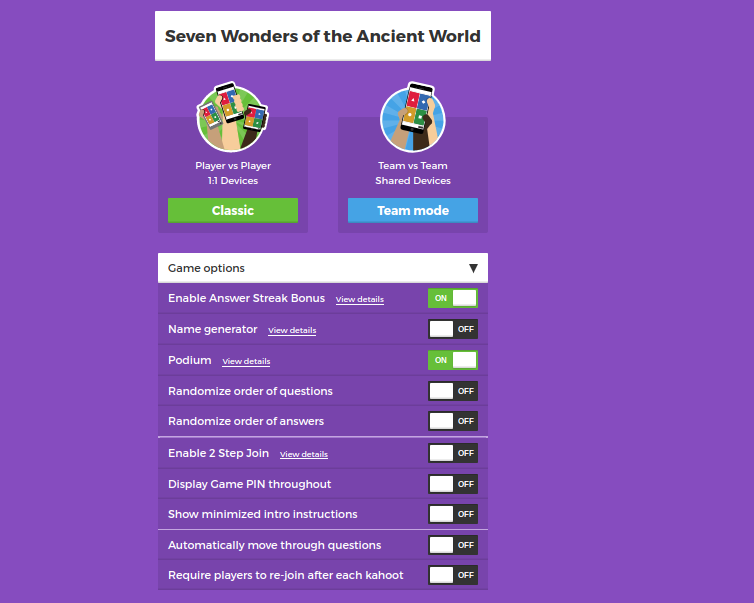
You can also click “Classic” or “Team Mode”
Classic mode is for individual players and team mode is for collaborative teams.
Step 2:
Once you click the mode you want, you will be taken to a screen similar to one below. **It also plays some fun music that people really enjoy :) **
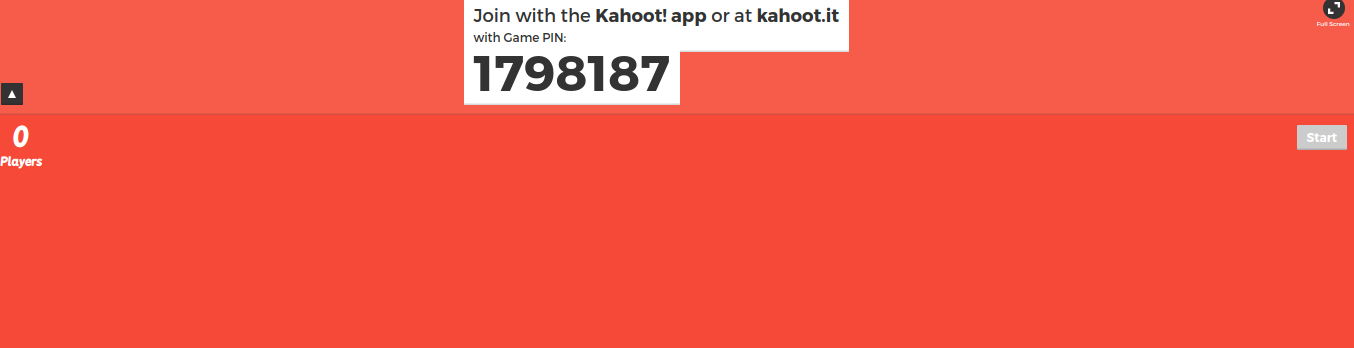
Once on this screen, the participants of the Kahoot will enter the Game Pin displayed by first going to the kahoot.it website. Participants will then enter their name(appropriate of course) and then their names will display on this coloured screen.
Step 3:
When all participants are in, press the start button and let the games begin!
Using Kahoot results to guide instruction:
This is an example, of what the end of each question looks like. Below, the results are showing the breakdown of how people answered the question being asked. As a teacher, if we see a majority of students getting the question wrong, or a lot of scattered responses we can use this information to review the question being asked.
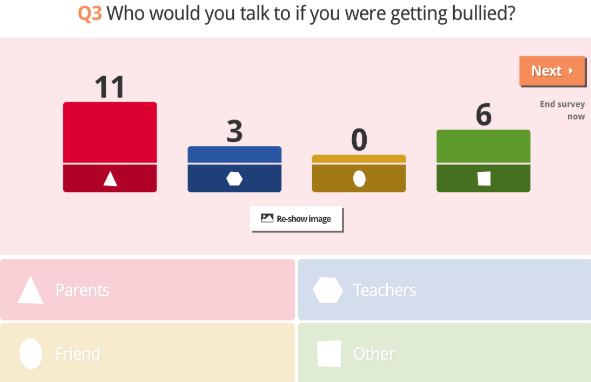
When you have finished the Kahoot quiz you can also export the scores and results of each question, and you can save it in your drive and it will look like below
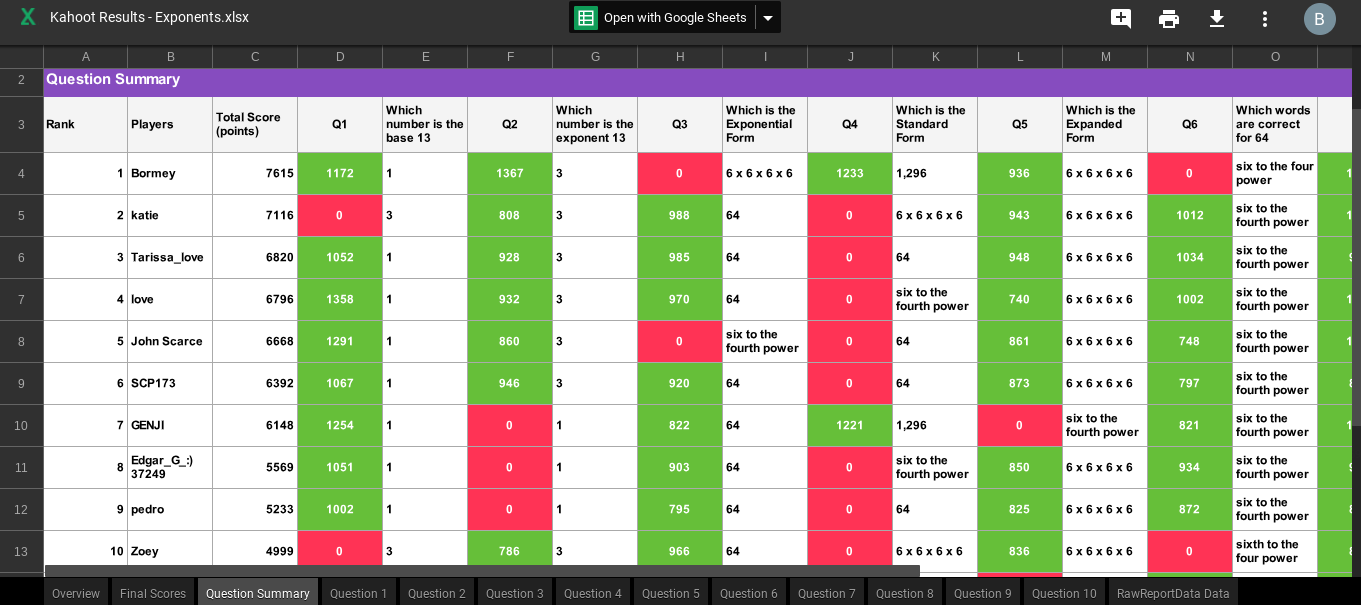
This is a great tool to use to track and analyze student data and provide data to use to guide further instruction.
You can also click “Classic” or “Team Mode”
Classic mode is for individual players and team mode is for collaborative teams.
Step 2:
Once you click the mode you want, you will be taken to a screen similar to one below. **It also plays some fun music that people really enjoy :) **
Once on this screen, the participants of the Kahoot will enter the Game Pin displayed by first going to the kahoot.it website. Participants will then enter their name(appropriate of course) and then their names will display on this coloured screen.
Step 3:
When all participants are in, press the start button and let the games begin!
Using Kahoot results to guide instruction:
This is an example, of what the end of each question looks like. Below, the results are showing the breakdown of how people answered the question being asked. As a teacher, if we see a majority of students getting the question wrong, or a lot of scattered responses we can use this information to review the question being asked.
When you have finished the Kahoot quiz you can also export the scores and results of each question, and you can save it in your drive and it will look like below
This is a great tool to use to track and analyze student data and provide data to use to guide further instruction.
Tip: Don’t want to create a new Kahoot?! That’s fine! Kahoot has a huge database of Kahoots created by other people that you can use as is or even duplicate so that you can edit them as you would like!
Learning From Experience: Want to create buy-in or hold students more accountable? I require students to show their work (math) and have them hand it in at the end to get credit.
Learning From Experience: Want to create buy-in or hold students more accountable? I require students to show their work (math) and have them hand it in at the end to get credit.


Kids love Kahoots as much as the teachers! There are so many Kahoots already made about so many topics that I always seem to find one I can use. Just be careful because sometimes you need to edit questions and I have found incorrect answers luckily it;s an easy fix!
ReplyDeleteI have been wanting to use Kahoot with my Kindergarten class. I knew of it; but not the details of how to. Based on your presentation, I feel I can refer to it and play with it in my class.
ReplyDeleteGreat Tutorial, I've heard really great things about Kahoot. I've been told that it really keeps the kiddos engaged. It's definitely something that I'm going to try next year.
ReplyDelete